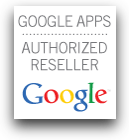Use Gmail to its Fullest on your iDevice
Just get a new iDevice from Santa? Congratulations! The first thing to add to your brand-new, shiny iPhone or iPad is your email account, and it makes sense that when we’re adding Gmail to our device that we click “Gmail” as the type of email account we’re adding, right?! Well, we could do that, but if we do we’re only using the mail feature of Gmail and as I detailed here Gmail is not just Mail. We would like to have all of Gmail’s Contacts and Calendar features available to us on our new device, so here is a very important tip:
Use Gmail on an iPhone and/or iPad
- Open the Settings application on the iPhone’s home screen.
- Open Mail, Contacts, Calendars.
- Tap Add Account….
- Select Microsoft Exchange.


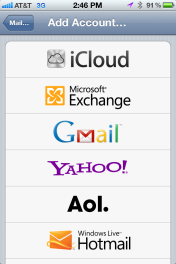
- In the Email field, enter your full Gmail address.
- Leave the Domain field blank.
- Enter your full Gmail address as the Username.
- Enter your Gmail password as the Password.
- Tap Next at the top of your screen. (Choose Cancel if the Unable to Verify Certificate dialog appears.)
- When the new Server field appears, enter m.google.com.
- It’s a good idea to change the “Description” of the email account from “Exchange” to your Gmail account.
- Press Nextat the top of your screen again.


- Select the Gmail services (Mail, Calendar, and Contacts) you want to sync.
- Unless you want to delete all the existing Contacts and Calendars on your phone, select the Keep on my iPhone option when prompted. This will also allow you to keep syncing with your computer via iTunes.
To sync only the My Contacts group, you must choose to Delete Existing Contacts during the Google Sync install when prompted. If you choose to keep existing contacts, it will sync the contents of the “All Contacts” group instead. If there are no contacts on your phone, the latter will happen — the contents of yourAll Contacts group will be synced.


That’s it! You can now access Gmail from your iPhone and/or iPad and you also have all of your Gmail Contacts and Calendar. If you have Push enabled on the phone, synchronization starts automatically. You can also just open the Mail, Calendar or Contacts app and wait a few seconds to start a sync.
Enjoy your new device and Happy Gmailing!
If you have any questions or would like to set up an appointment for setup or training, send me an email: scott@princeconsulting.net
-Scott Prince